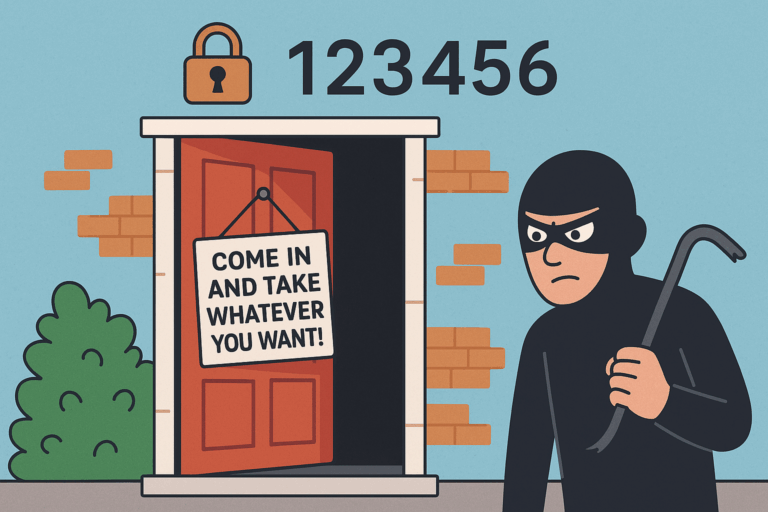I think about passwords a lot. I’m genuinely passionate about digital safety, not just for IT nerds or cybersecurity pros, but for everyone. Online security isn’t some mysterious code only the geniuses understand, it is something we all interact with daily.

Your password is your very first line of defence for safeguarding your digital data.
In this post, I’ll teach you how to get your password game on point. Whether you’re a complete beginner or just need a refresher, I’ve got you covered.
What Makes a Strong Password?
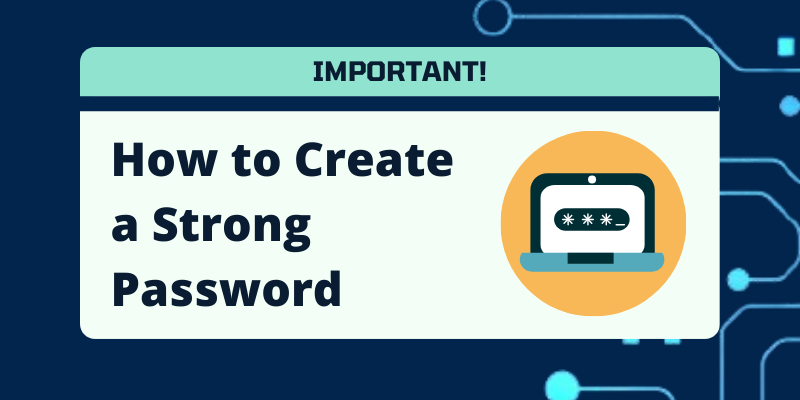
Let’s be honest, most of us have very questionable passwords. Maybe you use your birthday year, your dog’s name, or that classic name-year combo e.g. John2025 (yeah, I see you 😄).
However, in a world where everything from your bank account to your favourite food delivery app is locked behind a login, we have to be more intentional about using strong passwords.
So, what do we mean when we say a password is strong?
A Strong Password is Long
More characters equals more protection. Aim for at least 12 to 16 characters. The longer the password, the longer it takes for a hacker to crack it.
A Strong Password is Complex
It should contain a mix of uppercase letters, lowercase letters, numbers and symbols.
A Strong Password is Unpredictable
Stay away from real words, personal info, or keyboard patterns. It might feel unique to you but might be easy for software to crack.
A Strong Password is Unique
Every site, app, service, or device you use should have it’s own password. I know this sounds exhausting, but I’ll show you how to deal with this in the next section.
Add spaces to your passwords to make them stronger!
Password Managers, Your Secret Weapon
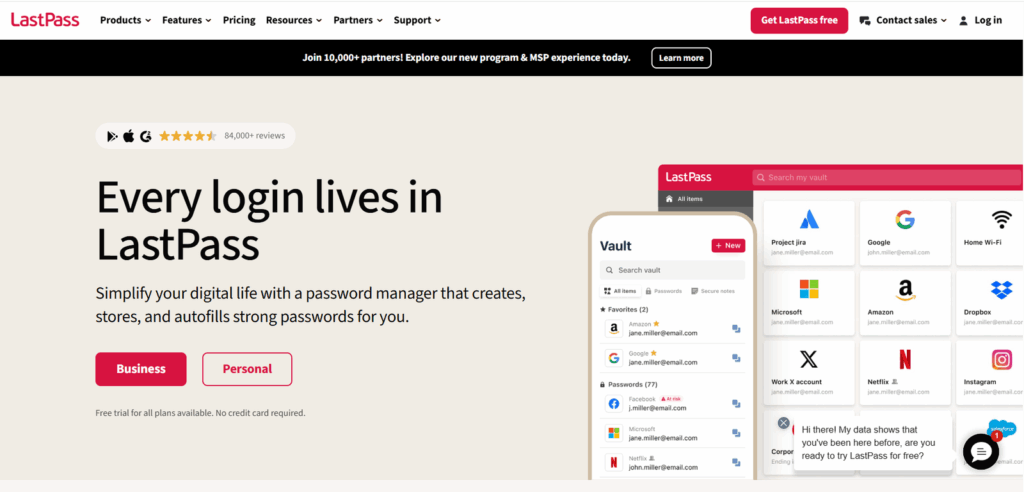
Okay, we’ve established that we need a strong unique password for each account we use. How can we manage all this without going crazy?
That’s where a password manager comes in.
What is a Password Manager?
A password manager is a secure app that does the following:
– Stores all your passwords in an encrypted vault.
– Auto-fills login details for websites and apps.
– Generates strong, random passwords for you.
– Requires you to remember only one master password to access them all.
Neat, right?
Some popular password managers include Bitwarden, 1Password, Dashlane, LastPass. Most of these work across different devices and have browser extensions, and mobile apps.
Pro Tip:
Set up two-factor authentication (2FA) on your password manager for extra security.
Has Your Password Been Pwned? Here’s How to Check
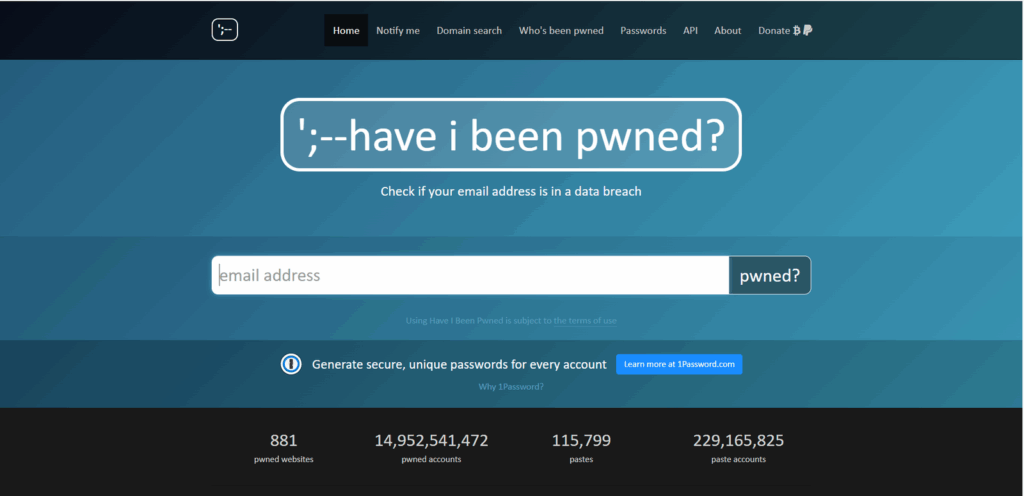
Even with a strong password, there’s a chance that one of them could be leaked in a data breach.
“Pwned” (internet slang for “owned”) means your email, password, or personal data has been exposed. This happens when a website or app gets hacked and the information gets leaked on the internet.
How to Check If You’ve Been Pwned
Head over to haveibeenpwned.com, a trusted free tool created by Troy Hunt, a cybersecurity expert.
Step 1: Open the haveibeenpwned website.
Step 2: Enter your email address.
Step 3: Hold your breath for a second.
Step 4: See if your email shows up in any of the known data breaches.
What to Do If You’ve Been Pwned
If your email has been pwned, don’t panic. Here’s what to do:
1. Immediately change the password for the affected account.
2. If that same password was used elsewhere, change that too.
3. Turn on multi-factor authentication wherever possible.
4. Start using a password manager to generate fresh, strong passwords from now on.
Regularly checking whether your passwords have been leaked is a good practice. You can even set up alerts to be notified if your email shows up in future breaches.
The Bonus Shield – What is 2FA and Why You Need It
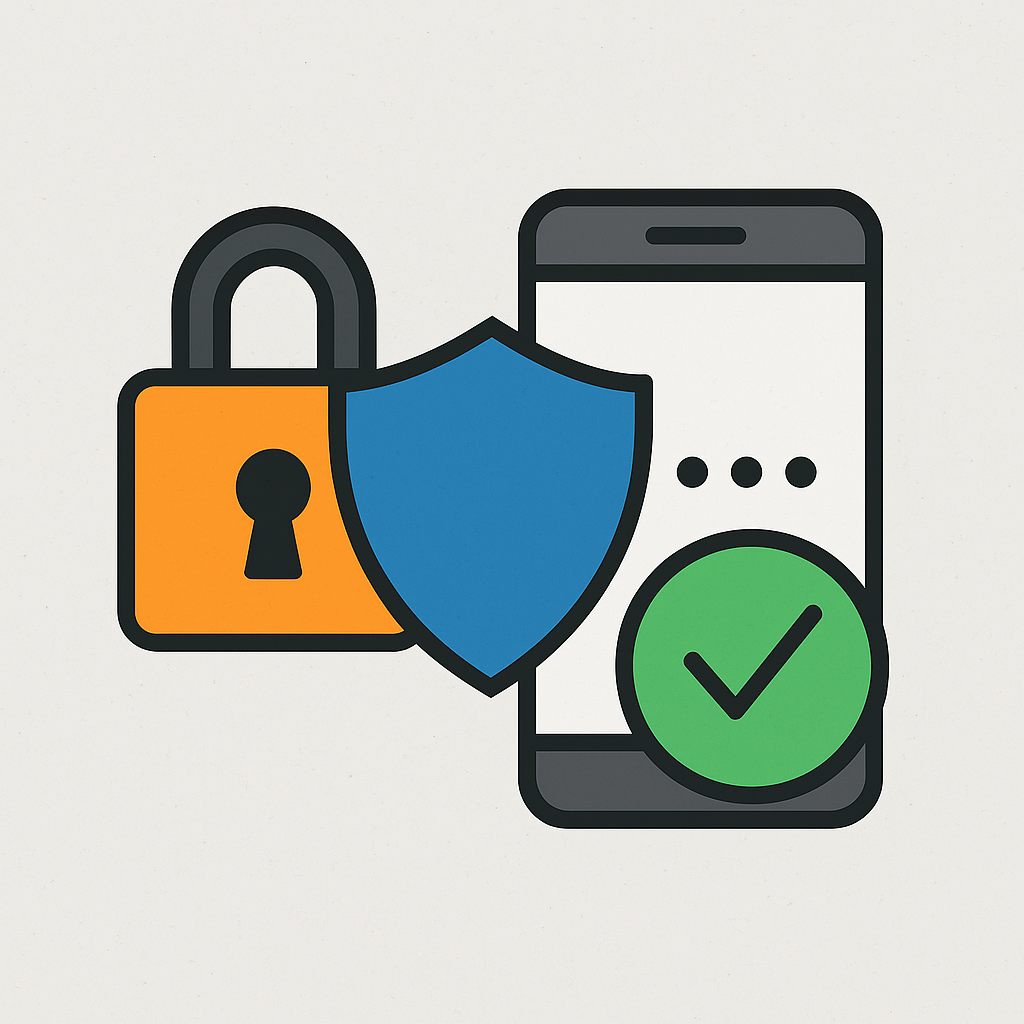
Even the strongest password in the world can use a little backup. That is where Two-Factor Authentication(2FA) comes in. It’s like locking your door, and in addition, turning on an alarm system.
So, What is 2FA
2FA adds an extra step to your username and password login. After you enter the correct password, an extra step follows to confirm if it’s really you. This could be:
– Entering a code sent via SMS.
– Using a mobile authenticator app.
– Approving a push notification from your device.
– Plugging in a hardware security key.
This second step makes a hacker’s job much harder. Even if someone has your password, they still can’t get in without the second factor.
Quick Tips for Using 2FA Like a Pro
– Use authenticator apps over SMS if possible since they are harder to intercept.
– Don’t skip 2FA on critical accounts like your bank, password manager, or email.
– Backup your 2FA codes or recovery keys, in case you lose your device.
Using 2FA is like wearing a seatbelt. It might feel like an extra step but it could save you from a major crash.
Password Power Recap + Your Next Steps
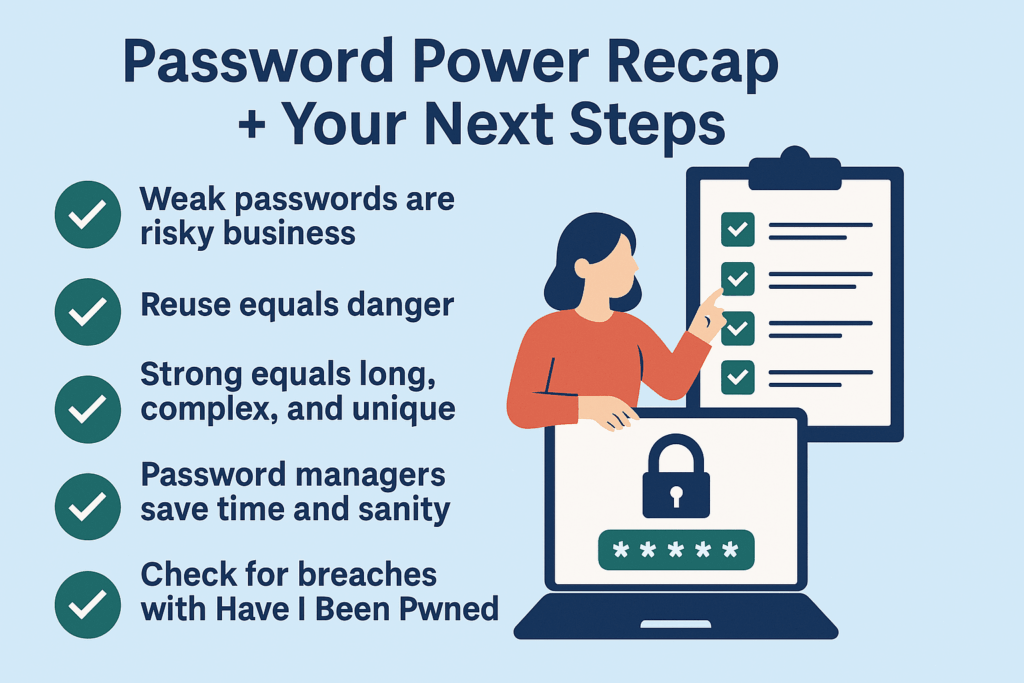
Whew, You made it to the end! You’re now officially wiser and safer when it comes to passwords. Let’s quickly recap what you’ve learned:
– Weak passwords are risky business.
– Reuse equals danger.
– Strong equals long, complex, and unique.
– Password managers save time and sanity.
– Check for breaches with Have I Been Pwned.
– 2FA is crucial don’t skip it!
Next Steps
– Pick one password manager and set it up. Import your current passwords and let it generate new ones.
– Change passwords on your most important accounts like social media, email, and banking.
– Turn on 2FA where it’s available, especially for banking, email, and work-related accounts.
– Delete or update accounts you no longer use.
– Check if your email has been pwned at haveibeenpwned.com. Take action if needed.
Passwords may seem boring on the surface but they protect your messages, photos, money, and peace of mind. All you have to do is stay away from common password mistakes and you’re good to go.
Think your passwords are safe? Double-check with our free Password Fix Checklist.